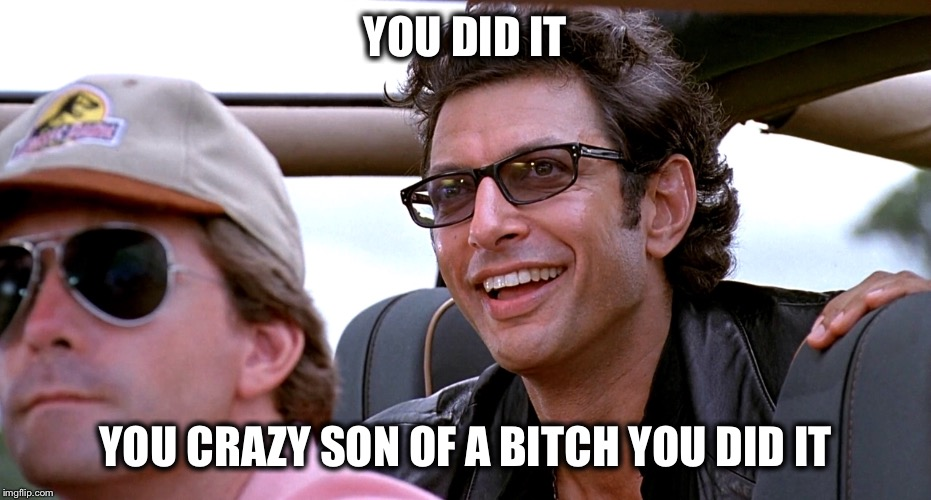- Gender
- Male
- Guildcard
- 42000044
This thread will serve as technical support and instructions on how to get the best possible experience on the Steam Deck.
If you require technical support for installation on the Steam Deck, you must post in this thread for a response - technical support will not be provided through Discord as I do not constantly monitor Discord, and forums also help other users who may be having the same issue.
Note that if you are having issues, please right click PSO BB in Lutris and then show logs, and please post the result. This will help figure out what is wrong.
All of this will be done in desktop mode. This will install the game with the base lua addon plugin.
 www.pioneer2.net
www.pioneer2.net
Ephinea PSO BB is now installed on the Steam Deck, and can be played without any issues. The EphineaPSO folder will be located in $GAMEDIR/drive_c/, where $GAMEDIR is the location you chose to install the game in Lutris. By default, this is /home/deck/Games/phantasy-star-online-blue-burst.
The pre-installed plugin is only the base plugin, and no addons are included, as this is up to user preference. To find addons to install, please see this thread.
If you have anything you feel will be useful to know in this section, please also leave a reply.
If you require technical support for installation on the Steam Deck, you must post in this thread for a response - technical support will not be provided through Discord as I do not constantly monitor Discord, and forums also help other users who may be having the same issue.
Note that if you are having issues, please right click PSO BB in Lutris and then show logs, and please post the result. This will help figure out what is wrong.
Installation
Prerequisites: Lutris must be installed from the Discover software centre.All of this will be done in desktop mode. This will install the game with the base lua addon plugin.
- Open Lutris, click the + icon in the top left, click Search the Lutris website for installers, search for Phantasy Star Online: Blue Burst, then click Install on the option named Ephinea plus addon plugin.
- Click Install, choose your installation directory, and then Install again. Let the installer finish.
- (Optional, recommended) After installing the game, right-click the game in Lutris and click Create Steam shortcut to add it to Steam for gaming mode.
- When you open the game for the first time, you may be asked to install Mono and Gecko, click Install, do not refuse.
Ephinea PSO BB on Steam Deck (Official Thread)
You're right, it wasn't the full log, the Ephinea launcher was open in the background Initial process has exited (return code: 0) wine client error:2ac: write: Bad file descriptor Monitored process exited. Exit with return code 0
 www.pioneer2.net
www.pioneer2.net
Ephinea PSO BB is now installed on the Steam Deck, and can be played without any issues. The EphineaPSO folder will be located in $GAMEDIR/drive_c/, where $GAMEDIR is the location you chose to install the game in Lutris. By default, this is /home/deck/Games/phantasy-star-online-blue-burst.
The pre-installed plugin is only the base plugin, and no addons are included, as this is up to user preference. To find addons to install, please see this thread.
Tips and Tricks
Note that this section is for tips and tricks for play-ability of the game. Things like controller profiles or recommended game settings are not the scope of this guide, as each user will have their own preferences. For this sort of advice, please leave a reply below.If you have anything you feel will be useful to know in this section, please also leave a reply.
- Play in windowed modewith resolution set to 1280x800.
- In desktop mode, make sure that Alt+Enter is enabled. This will allow you to use the keyboard when necessary by switching between fullscreen/windowed on the fly. You will need Alt/Enter bound somewhere on the gamepad.
- In gaming mode, this gives the game the highest level of compatibility with the mouse - this is important if playing with the lua addons. Gaming mode will still render the game fullscreen.
- In certain scenarios, space, enter, and backspace are not registered by the game when typed with the on-screen keyboard. Due to this, it is necessary to bound these buttons onto the gamepad, as the game will recognise them from there. This is mandatory for things like logging in or making parties at the lobby counter.
Troubleshooting
Error Code: 256 when installing
- There are currently issues when installing to external media (such as an SD Card) in Lutris. Install on the internal drive first, then move the phantasy-star-online-blue-burst folder, then right click the game and configure Lutris to point at the new location.
- Lutris cannot always overwrite old files, so you may need to delete any old phantasy-star-onine-blue-burst folders if applicable.
Game is extremely dark
- An incorrect Direct3D API is being used. Change your Direct3D API to Direct3D 8.
Game crashes randomly without any error message
- This is most likely an issue with Wine, the wrapper that allows the game to be played on Linux (note that Proton is the same thing). Follow the steps below to change the Wine runner.
- Download ProtonUp-Qt from the Discover software centre.
- Open ProtonUp-Qt, choose Lutris Flatpak in the drop down box, then Add version. It should already be on the latest Wine-GE version, click Install and allow it to install.
- In Lutris, right-click on PSO BB, click on Configure, click on Runner options, then change the Wine version to the Lutris-GE-Proton version you just installed, then click Save.
- You should now be able to play the game without issues, although the first launch may have an error due to changing the Wine version.
Unable to control in Desktop mode
- Hold the menu button (the 3 line button near the right analog stick) until a pop-up appears in the bottom right changing the controller to gamepad mode. The default setting is designed for keyboard presses on the buttons for browsing.
Last edited: