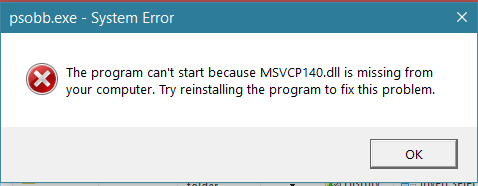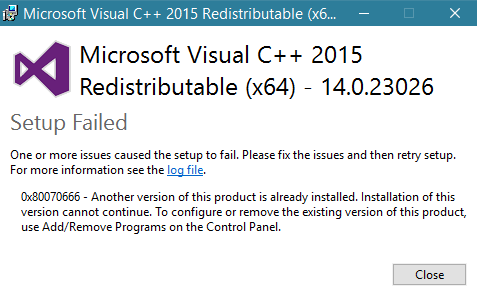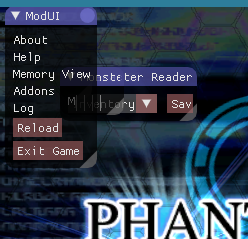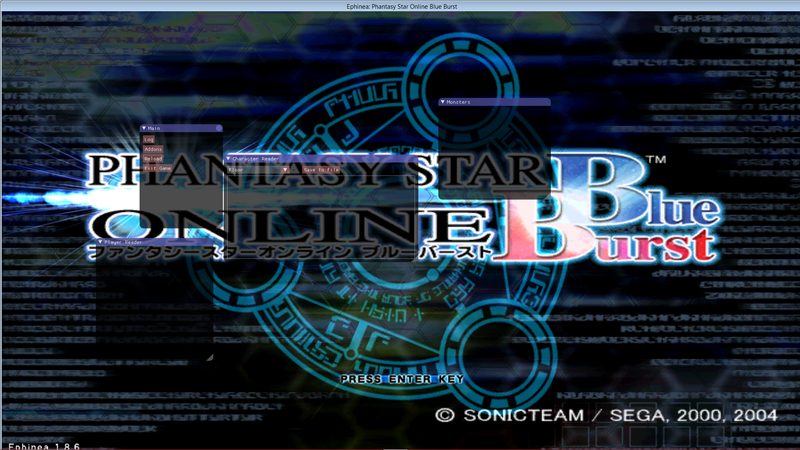★AGGREBEE★
RAcaseal Enthusiast
- Gender
- Male
- Guildcard
- 42008238
- Guildcard 2
- 42008239
PSO players nowadays can see the stats and special attacks of weapons without even picking them up and tekking them. They can remotely look in what's in their bank while in the middle of fighting a boss if they so desire. They can check their inventory without having to even open up the menu. They can see the exact amount of HP monsters and players have. They can see exactly how many seconds it takes until their mags need to be fed.
How? The PSOBB Character Reader Addon, of course! Since it simply reads memory from the game and doesn't alter or hack the game, it and similar addons are allowed on Ephinea. If you want to figure out how to enjoy these conveniences, continue reading!
Step 1: Make sure you have the "Microsoft Visual C++ Redistributable for Visual Studio 2015" installed, which you can find >HERE< on Microsoft's site. If you have a 32-bit version of Windows, install the x86 version. If you have a 64-bit version of Windows, install the x64 version.
Step 2: Locate your PSOBB directory.

Step 3: Download the "bbmod.zip" file >HERE< from @Soly 's PSOBB Addon Plugin Github page. Extract the files, and cut and paste the "addons" folder and the "dinput8.dll" file into your PSOBB directory. This is what enables the addons to function outside of the addons themselves.
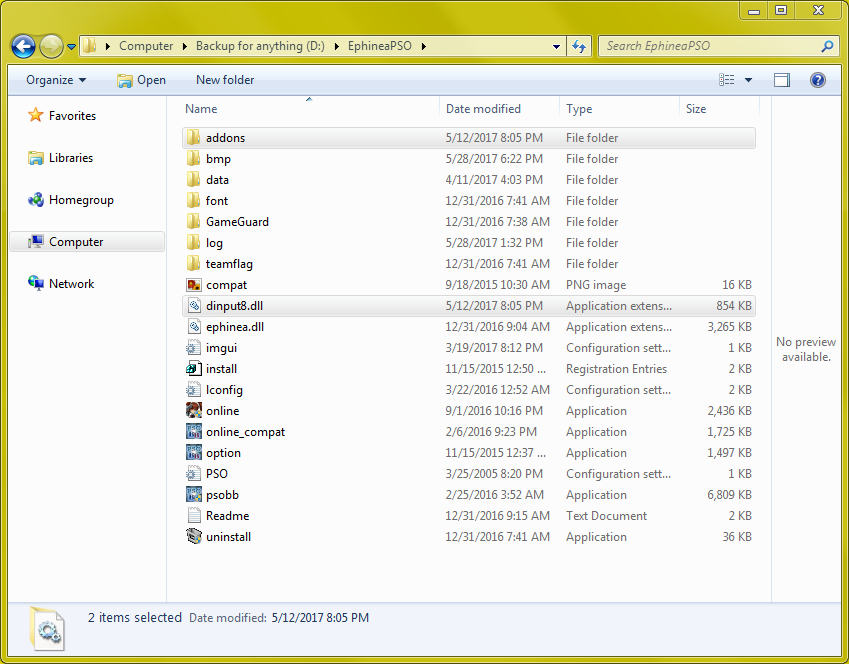
Step 4: Download @Soly's PSOBB Addons from his Gibhub page >HERE<, by clicking the green Clone or Download button, under Download Zip. You should get a file called "PSOBBMod-Addons-master.zip". Extract the files, and cut and paste all of the folders (Character Reader, Monster HP, Player Reader, and solylib) into the "addons" folder now located in your PSO directory.
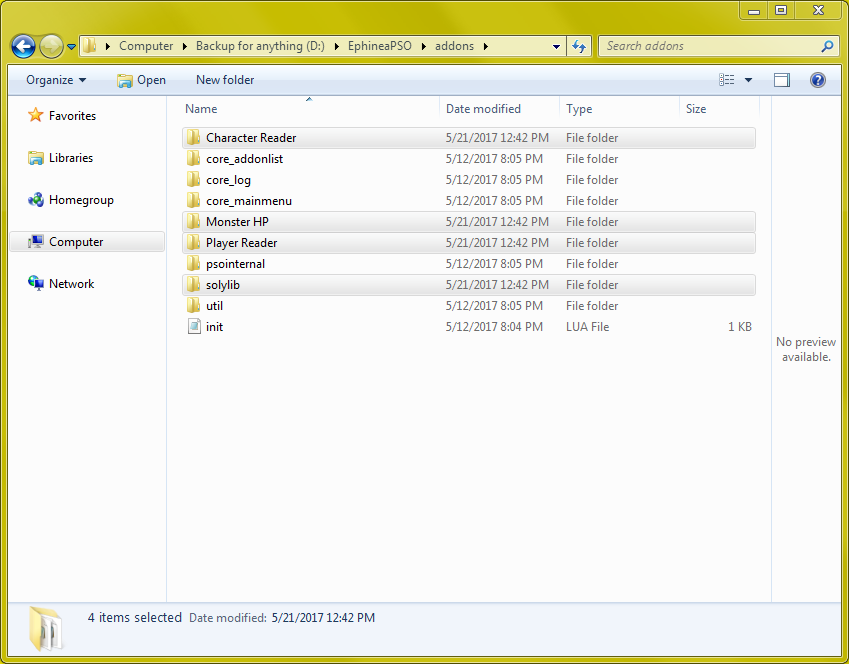
Step 5: FIRE UP PSO! If you have places everything in the right directories, you should now have 4 little windows inside the game client itself; Main, Monsters, Player Reader, and Character Reader. You can use the in-game cursor to drag the windows around, click and hold the bottom right corners of each window to resize them, and close the Main menu. You can hit the "~" key to open the Main menu back up, which you'll probably do on accident eventually.

The Character Reader in particular will probably become your favorite thing ever, other than bees. You can click the drop down menu to switch between your inventory, bank (your last currently accessed one, or your character bank by default), and the floor (of the current area you're in). You can click the checkbox for your inventory to see mags only.
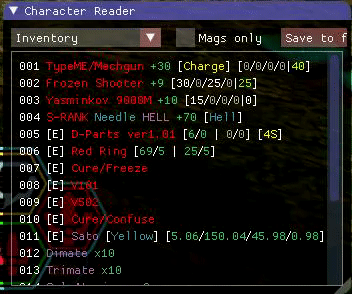
If you click the button "Save to file" it will save the list of items your Character Reader is on to a file named "saved_inventory.txt" located in the "addons" folder in your PSO directory. WARNING! It does not create new files for each time you save a list, it rewrites the "saved_inventory.txt" file.
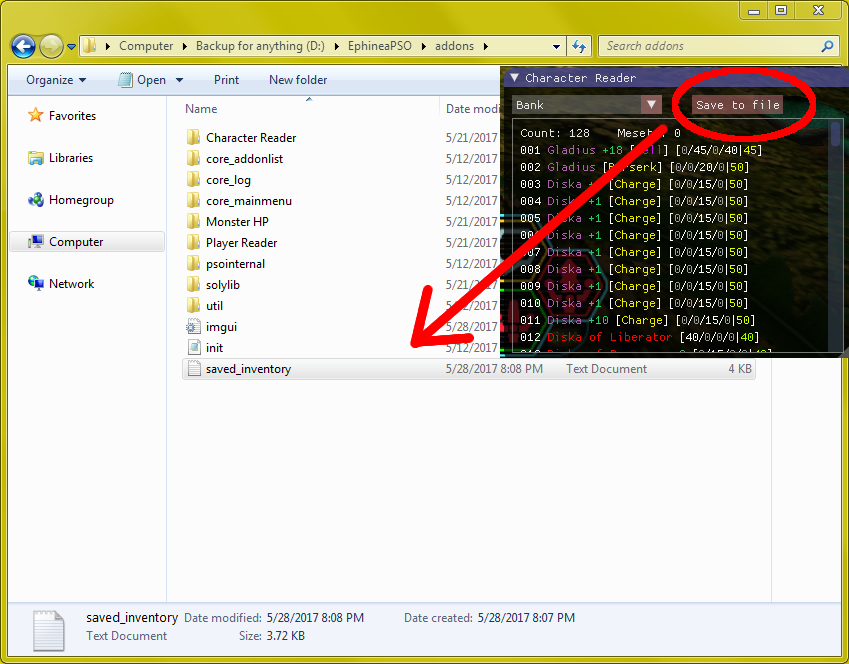
BONUS STEP: There's a plethora of options for customizing Soly's addons from here. You can open up the "configuration.lua" files with Notepad in each addon's folder and turn things on or off if you change "true" to "false" and vice versa. Here's a screenshot of my config file in the Character Reader folder after doing that after the "Enables a dedicated floor items window local floorItemsWindow" line.
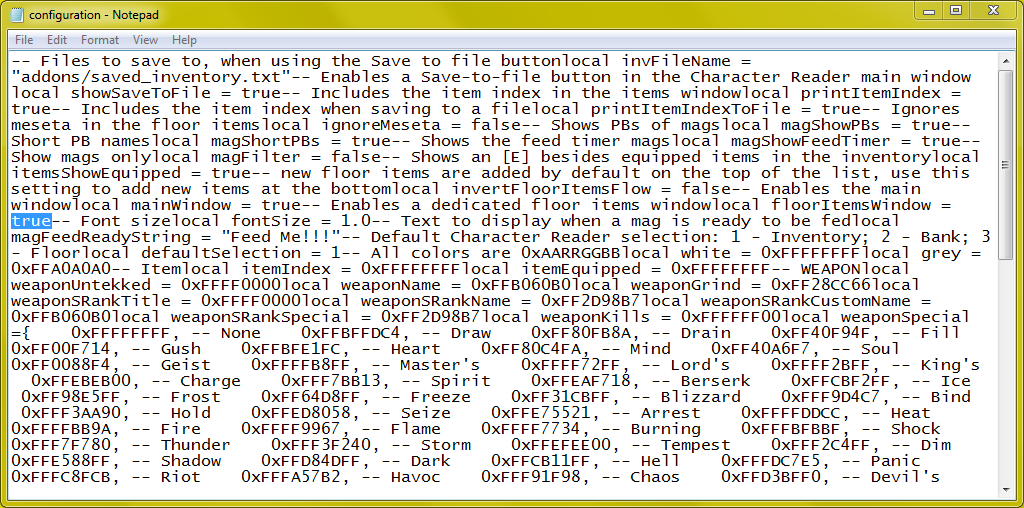
Wait, that's a giant unreadable wall of text! FORTUNATELY, you can use Notepad++, which you can download for free >HERE<. When you open a config files in a regular Notepad, the text is a jumbled mess like in a screenshot above. But if you use Notepad++, it's a lot easier to read. Here's the same file after editing "local floorItemsWindow = false" to "local floorItemsWindow = true":
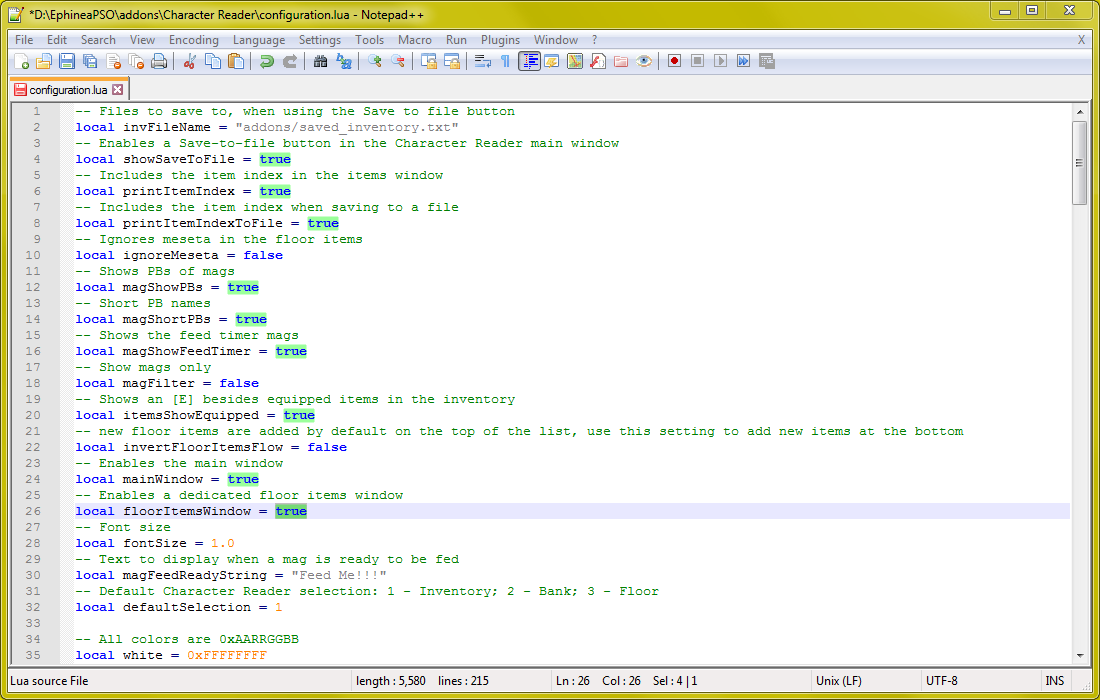
A lot easier on the eyes, isn't it? And this will, indeed, enable another window dedicated to floor items in the game.

In addition you can change the colors for all kinds of things. Again, using the config file in the Character Reader folder, the "0xFFFA57B2, -- Havoc" bit refers to the color the special attack Havoc shows up. The last 6 characters, "FA57B2", is a hex color code, and when you enter it into Google, it shows up as hot pink. You can use Google's color selector and get any color you want, and simply replace the last 6 letters of these color strings to change the color items/specials/names/etc appear in the addon windows in game. Lastly, there's a file called "imgui.ini" in the addons folder. This is where your addon window sizes and locations gets saved to, so if you get them arranged in a way you like and mess it up later, it might be wise to make a copy of "imgui.ini" to replace it with. Otherwise, you can go to the properties of it by right-clicking it, and put it in "Read Only" mode. This way if you move your windows around, your changes won't be saved.
That's about all. I hope this improves your PSO experience and makes your life a little bit easier. Happy hunting!
How? The PSOBB Character Reader Addon, of course! Since it simply reads memory from the game and doesn't alter or hack the game, it and similar addons are allowed on Ephinea. If you want to figure out how to enjoy these conveniences, continue reading!
_______________________________________________
Step 1: Make sure you have the "Microsoft Visual C++ Redistributable for Visual Studio 2015" installed, which you can find >HERE< on Microsoft's site. If you have a 32-bit version of Windows, install the x86 version. If you have a 64-bit version of Windows, install the x64 version.
Step 2: Locate your PSOBB directory.

Step 3: Download the "bbmod.zip" file >HERE< from @Soly 's PSOBB Addon Plugin Github page. Extract the files, and cut and paste the "addons" folder and the "dinput8.dll" file into your PSOBB directory. This is what enables the addons to function outside of the addons themselves.
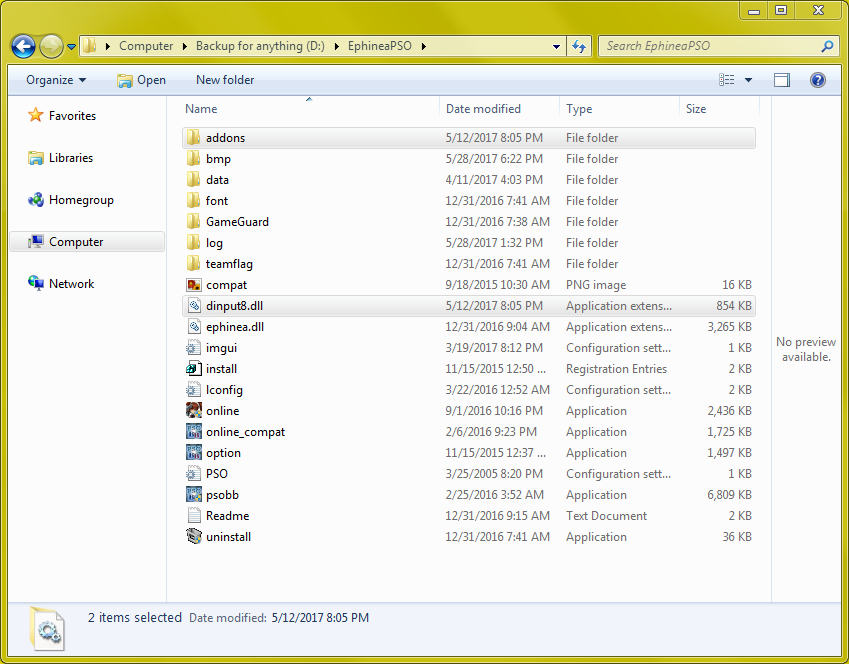
Step 4: Download @Soly's PSOBB Addons from his Gibhub page >HERE<, by clicking the green Clone or Download button, under Download Zip. You should get a file called "PSOBBMod-Addons-master.zip". Extract the files, and cut and paste all of the folders (Character Reader, Monster HP, Player Reader, and solylib) into the "addons" folder now located in your PSO directory.
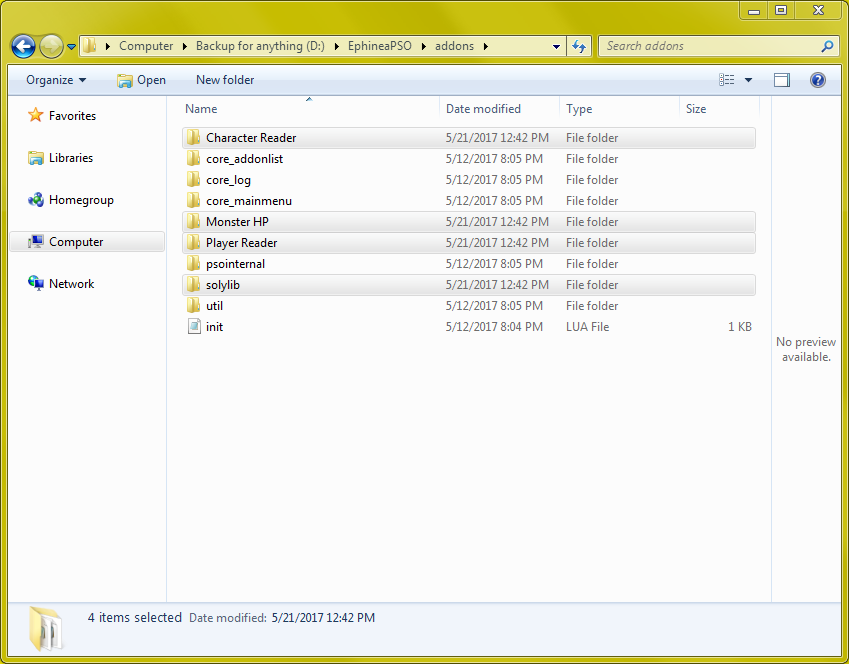
Step 5: FIRE UP PSO! If you have places everything in the right directories, you should now have 4 little windows inside the game client itself; Main, Monsters, Player Reader, and Character Reader. You can use the in-game cursor to drag the windows around, click and hold the bottom right corners of each window to resize them, and close the Main menu. You can hit the "~" key to open the Main menu back up, which you'll probably do on accident eventually.

The Character Reader in particular will probably become your favorite thing ever, other than bees. You can click the drop down menu to switch between your inventory, bank (your last currently accessed one, or your character bank by default), and the floor (of the current area you're in). You can click the checkbox for your inventory to see mags only.
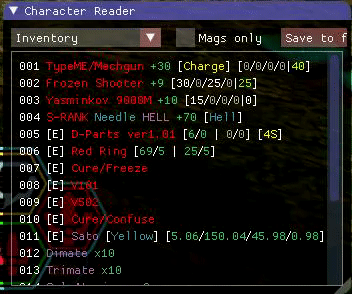
If you click the button "Save to file" it will save the list of items your Character Reader is on to a file named "saved_inventory.txt" located in the "addons" folder in your PSO directory. WARNING! It does not create new files for each time you save a list, it rewrites the "saved_inventory.txt" file.
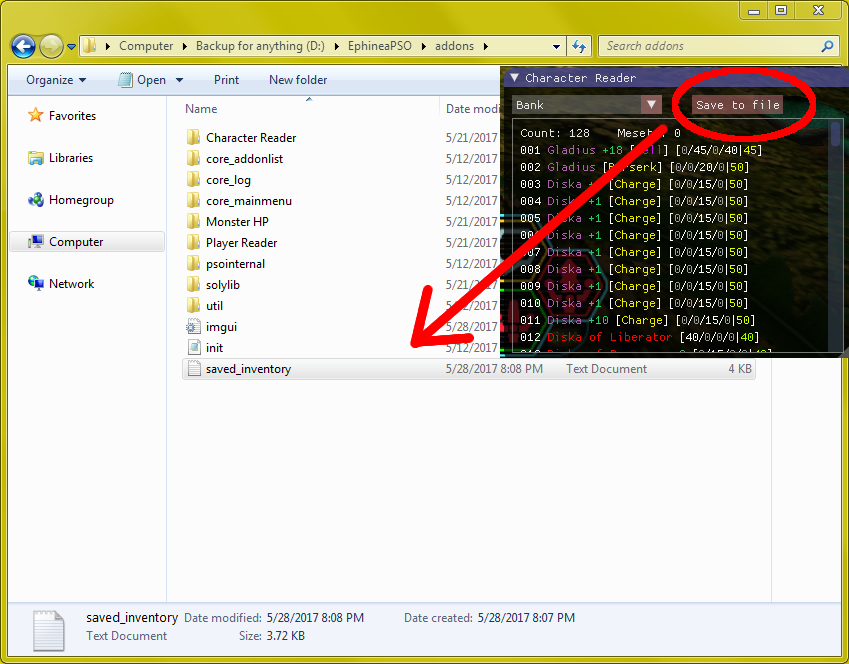
BONUS STEP: There's a plethora of options for customizing Soly's addons from here. You can open up the "configuration.lua" files with Notepad in each addon's folder and turn things on or off if you change "true" to "false" and vice versa. Here's a screenshot of my config file in the Character Reader folder after doing that after the "Enables a dedicated floor items window local floorItemsWindow" line.
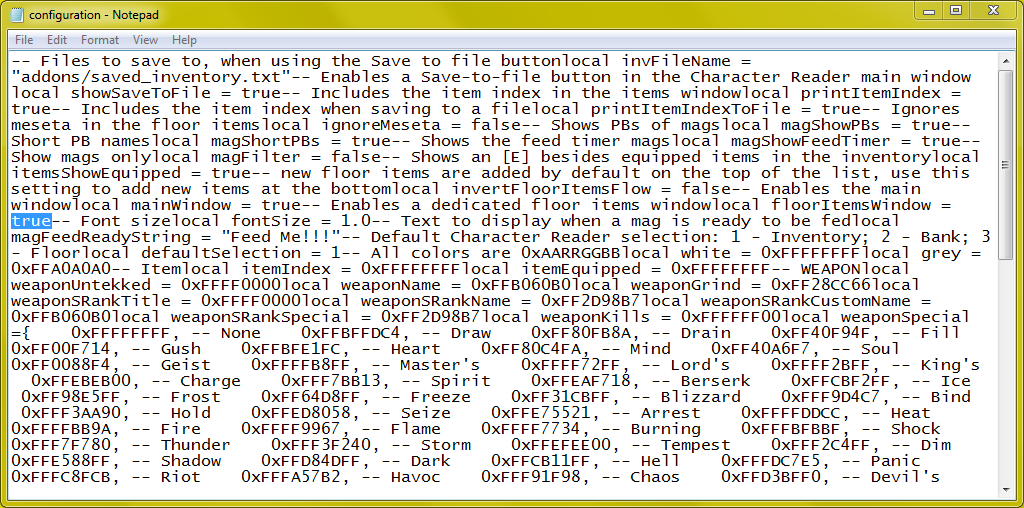
Wait, that's a giant unreadable wall of text! FORTUNATELY, you can use Notepad++, which you can download for free >HERE<. When you open a config files in a regular Notepad, the text is a jumbled mess like in a screenshot above. But if you use Notepad++, it's a lot easier to read. Here's the same file after editing "local floorItemsWindow = false" to "local floorItemsWindow = true":
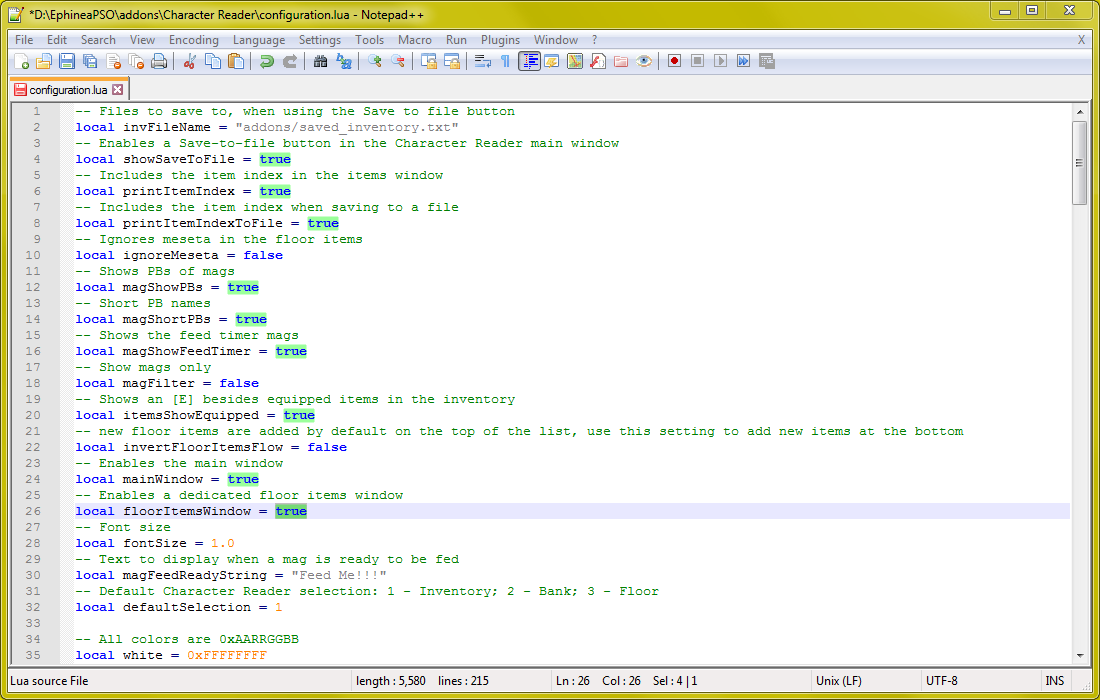
A lot easier on the eyes, isn't it? And this will, indeed, enable another window dedicated to floor items in the game.

In addition you can change the colors for all kinds of things. Again, using the config file in the Character Reader folder, the "0xFFFA57B2, -- Havoc" bit refers to the color the special attack Havoc shows up. The last 6 characters, "FA57B2", is a hex color code, and when you enter it into Google, it shows up as hot pink. You can use Google's color selector and get any color you want, and simply replace the last 6 letters of these color strings to change the color items/specials/names/etc appear in the addon windows in game. Lastly, there's a file called "imgui.ini" in the addons folder. This is where your addon window sizes and locations gets saved to, so if you get them arranged in a way you like and mess it up later, it might be wise to make a copy of "imgui.ini" to replace it with. Otherwise, you can go to the properties of it by right-clicking it, and put it in "Read Only" mode. This way if you move your windows around, your changes won't be saved.
That's about all. I hope this improves your PSO experience and makes your life a little bit easier. Happy hunting!
_______________________________________________
CREDITS
@Eidolon for making the PSOBB Addon Plugin
@Soly for his Character Reader Addon
@Kevdo for a telling me about Notepad++ and couple tricks I learned in his post here
Also be sure to check out Eidolon's original thread about it if you have any issues or bugs, and/or if you want to read all of discussion about this stuff.
CREDITS
@Eidolon for making the PSOBB Addon Plugin
@Soly for his Character Reader Addon
@Kevdo for a telling me about Notepad++ and couple tricks I learned in his post here
Also be sure to check out Eidolon's original thread about it if you have any issues or bugs, and/or if you want to read all of discussion about this stuff.
Last edited: