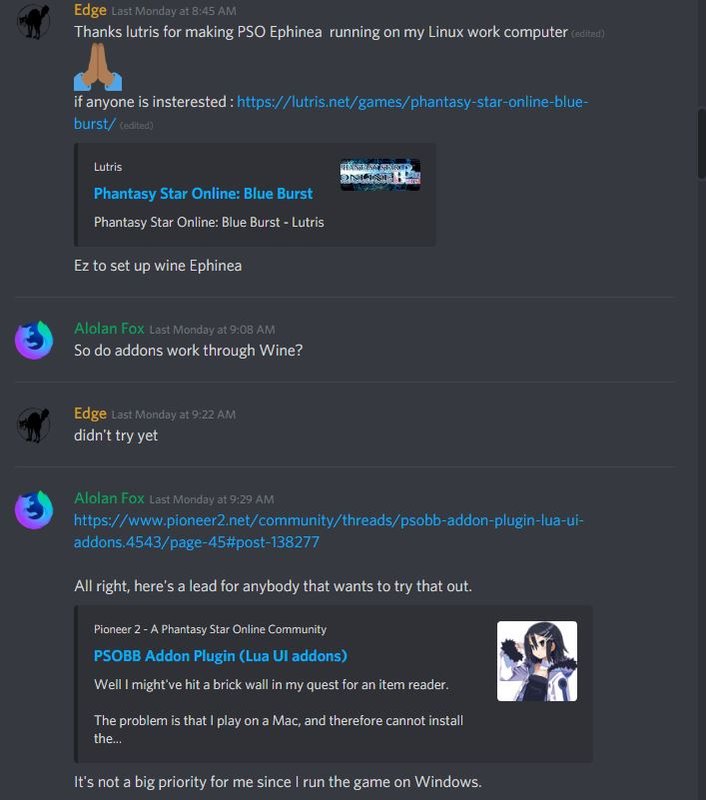brionac
UTC -04 (DST) : Discord Me @brionac0
UPDATE! - Check out this quick post first!
2020 Editorial Note: So you dumped Windows 7 out of necessity, and Windows 10 sucks? Well, here's something that I have used back in 2018. It's out of date, but the idea to run the game via Wine is still possible. So here's the guide, and I'll get around to running this game in Linux again someday.
All right, it took me awhile to get this tutorial to work for me, and I honestly began running Linux in January 2018. The bad news is that I'm a newbie at everything that is all about using Linux, but cheers to me for keeping up with my New Year's Resolution in installing a Linux distro (distribution). Let's see if I can stay on this treadmill a bit longer before I look over someone's shoulder in the cafeteria running Windows at the gym's cafe. In all seriousness though, I will warn you that if you run into a strange technical issue that isn't discussed in this tutorial, then I probably have no idea how to fix it. You have been warned.
Anyways, back to the topic, so I'm going to give you the good news now. I can play this game on Linux, but how did I do this? More importantly, how can others do the same? Well, look below at this outline:
1. I got the hardware to at least run Linux Mint 18.3 on my computer.
2. I installed Wine 3.0 and it's other packages like Mono and Gecko, and I learned how to use it to install the game and configure the settings from online.exe in Wine to not close immediately after pressing START GAME.
3. I plugged in my PS3 controller and opened up the game after that to make sure the controller works. In the lobby, I configured the gamepad and played smoothly.
So let's do this one big step at at time:
1. Do you even lift? No, I mean can you even install Linux? I won't go over that here since I got that working by pressing next mindlessly on Linux Mint 18.3. Just go to linuxmint.com to get started. I won't dwell on using other Linux distro's since I'm guessing that you are new to using Linux too. Otherwise, you're way ahead of me with Arch Linux, Fedora, etc. and definitely don't need help in this big step. The last item I need to mention is can you even see what's on the screen? You might need help with that. I didn't have a problem since I was using an NVIDIA graphics card. At this point, I should mention that Linux Mint can be installed on most computers, unless you're in the minority. If the hardware is the problem, congratulations; you know that you need to ask a local Linux ninja where to get the right computer for the job. Just watch out when you go on a store that promises you that you can run Linux on their computers; they're overpriced. Believe me when I tell you that that last sentence is worth a lot more than the rest in this big step to getting on Ephinea with Linux.
2. All right, you installed a Linux distro and managed to get all your updates downloaded and installed! Hopefully it's Linux Mint 18.3 because that's all I know how to run going forward in the next big step, step 2, in this tutorial. Don't use any application or package manager that comes with your Linux distro to install Wine because it won't be version 3, unless somebody's finally managed to update the package manager you're using. Why? because the winehq.org download page said so! By the way, click on Ubuntu when you're looking for the download because Mint is included in the installation instructions, but this is the part where you really need to not skip steps. I took a step before the first step on their download page by making sure I had the 32-bit architecture, i386, enabled by checking before I decided if it was worth adding in the first place.
Paste and press enter line-by-line in the terminal the following to check if you even have that architecture enabled yourself:
dpkg --print-architecture
dpkg --print-foreign-architectures
Most of you might read "amd64", which is for 64-bit systems, on the first command line's output while others may not get "i386" on the second command line's output. If you don't have i386 from any of them, then you can start from the beginning of their download page as if I didn't bother to help you check, unlike me where I already checked and skipped that first step myself. If you have a slightly different result, then you might not be running your computer on a 64-bit system anyways since you probably know the difference between a 32-bit and 64-bit system too. Wine should be able to run on 32-bit systems well anyways, unless there's a 64-bit system requirement for a program that you like to run on Wine, which is beyond the scope of this tutorial.
The next part is critical since I messed this up. Paste and press enter line-by-line in the terminal the following instead of what you see in the next step:
wget -nc https://dl.winehq.org/wine-builds/Release.key
sudo apt-key add Release.key
sudo apt-add-repository 'deb https://dl.winehq.org/wine-builds/ubuntu/ xenial main'
The last command is special because I ignored the input specifically for Linux Mint 18.x line in the download page like a fool. Follow the rest of the steps, which instruct you to paste and enter the update command and to paste and enter the command for the stable branch of Wine since I don't like to consider any of us developers or stagers looking for trouble for no reason.
Anyways, the next part is to get a test exe file to see if Wine really works! Go to 7-zip.org and download any version of the exe file for installing the 7zip program. Opening that file should automatically open it up using Wine. Hopefully you get Wine to get its noggin joggin' to install Mono and Gecko for you in the process of installing 7-zip; in that case, agree to install them right then and there now. I ignored Wine's recommendations right before installing those two things while running Wine since I was glad to even have the chance to get those extra packages added to Wine. By the way, Mono and Gecko aren't really applications to run, but they're actually backend-like programs that act like virtual backbones for other programs to run well, like the online.exe really needs to have Gecko installed since I was prompted to install Gecko while Wine was going to open online.exe for me.
Back to the 7zip installer exe file: Make sure that you are able to actually install that since it's just like installing it on Windows. If you did this correctly, you should click the LInux Mint Menu button at the bottom left of your screen to see that Wine now has it's own menu where you can now open the 7-Zip File Manager. If you clicked that and 7-zip opens up without crashing, you're getting good at this tutorial. Next, it's time to create a shortcut to be able to configure Wine directly so that you can have full control of it. For some reason, you don't have the shortcut made after Wine is installed, but you can still add it through this method. So here's a short detour.
Right-click the Linux Mint Menu, click Configure, switch from Panel to Menu by clicking Menu, click "Open the menu editor", and click on any application menu that you want. I chose the Wine Applications Menu because it's Wine of course. You're almost done. Now select the box, New Item so that another window opens. Name it Wine 3, type winecfg in the Command text field, and type Wine Configuration in the Comment text field. If you want, you can spend a few minutes looking for any icon you want, but that's not really important right now. Don't check the box for "Launch in Terminal?" and press Okay. Finally, you can open the Wine application itself, so do it now as if you're opening 7-zip earlier. Now leave it opened with the Applications tab open because here come the next half of this big step in this tutorial: Installing and configuring PSOBB Ephinea!
After downloading the game's exe file for installing this game, open it up in Wine and run the installation where you can find the folder easily, like in C:\Program Files\EphineaPSO since you will need to copy this later in adding a shortcut instead of right now. To find the folder where you just installed this game, you must right click anywhere inside of the Linux Mint file explorer to check "Show Hidden Files" so that you can find the hidden Wine folder .wine folder in the path /home/.wine/drive_c/.../ and so on. Now you know where all of the Windows files go in Wine, the C drive called drive_c. Now go back to viewing your Applications tab on the Wine window you opened up earlier to set a Windows Version of psobb.exe and online.exe just in case you have to change it. I decided to put both of them in Windows XP. I'm not sure if that's a big deal, but I just left it like that. Now you can confirm whatever version of Windows you want, by clicking OK to close Wine. If all went smoothly, you should be able to run the game, but you have to set up the shortcut first to open it up from the Linux Mint Menu. I'll paste similar instructions from earlier below now.
Right-click the Linux Mint Menu, click Configure, switch from Panel to Menu by clicking Menu, click "Open the menu editor", and click on any application menu that you want. I chose the Games Applications Menu because it's a game of course. You're almost done. Now select the box, New Item so that another window opens. Name it PSOBB Ephinea, type
wine start 'C:\Program Files\EphineaPSO\online.exe'
in the Command textfield with the caveat that you have to verify where online.exe actually is located, and type
Phantasy Star Online Blue Burst Ephinea Server
in the Comment text field. If you want, you can spend a few minutes looking for any icon you want, so if you know where you installed the game in the C drive, then open up the teamflag folder and paste the default team flag that comes installed as the icon. Don't check the box for "Launch in Terminal?" and press Okay. Finally, you can open online.exe if you pasted the command correctly.
If nothing happened when you created the shortcut in the Games Applications Menu, then you need to make sure that you either move the folder around to fit the path that I wrote earlier, or you need to edit the command to have the correct path where you installed the folder. This is as difficult as I think it gets, but that's just my opinion. Otherwise, congratulations and have fun with the settings to make sure that your graphics card can run the game because I had to switch to either really small or really big screen resolutions that didn't force psobb.exe to immediately close right after pressing START GAME in online.exe then.
3. Finally the easiest part: Setting up your controller. I just plugged in a PS3 controller that lit up the first player light, opened online.exe to open psobb.exe, and configured my gamepad settings in the lobby. If you are using an Xbox controller, you might have to look up how to set that up with some package without my assistance, but if you have a PS3 controller that responds well after being plugged in to your computer like I have, then that's it. You're done, so play the game already.
Anyways, I included a poll to give you all an idea of how many players are engaging this tutorial. Maybe someone is already on LInux adding their input, like a Yes or No response to my poll with a reply. I guess nobody runs this game on a BSD distro, but that'll be for another year on my time if I like running BSD that is.
2020 Editorial Note: So you dumped Windows 7 out of necessity, and Windows 10 sucks? Well, here's something that I have used back in 2018. It's out of date, but the idea to run the game via Wine is still possible. So here's the guide, and I'll get around to running this game in Linux again someday.
All right, it took me awhile to get this tutorial to work for me, and I honestly began running Linux in January 2018. The bad news is that I'm a newbie at everything that is all about using Linux, but cheers to me for keeping up with my New Year's Resolution in installing a Linux distro (distribution). Let's see if I can stay on this treadmill a bit longer before I look over someone's shoulder in the cafeteria running Windows at the gym's cafe. In all seriousness though, I will warn you that if you run into a strange technical issue that isn't discussed in this tutorial, then I probably have no idea how to fix it. You have been warned.
Anyways, back to the topic, so I'm going to give you the good news now. I can play this game on Linux, but how did I do this? More importantly, how can others do the same? Well, look below at this outline:
1. I got the hardware to at least run Linux Mint 18.3 on my computer.
2. I installed Wine 3.0 and it's other packages like Mono and Gecko, and I learned how to use it to install the game and configure the settings from online.exe in Wine to not close immediately after pressing START GAME.
3. I plugged in my PS3 controller and opened up the game after that to make sure the controller works. In the lobby, I configured the gamepad and played smoothly.
So let's do this one big step at at time:
1. Do you even lift? No, I mean can you even install Linux? I won't go over that here since I got that working by pressing next mindlessly on Linux Mint 18.3. Just go to linuxmint.com to get started. I won't dwell on using other Linux distro's since I'm guessing that you are new to using Linux too. Otherwise, you're way ahead of me with Arch Linux, Fedora, etc. and definitely don't need help in this big step. The last item I need to mention is can you even see what's on the screen? You might need help with that. I didn't have a problem since I was using an NVIDIA graphics card. At this point, I should mention that Linux Mint can be installed on most computers, unless you're in the minority. If the hardware is the problem, congratulations; you know that you need to ask a local Linux ninja where to get the right computer for the job. Just watch out when you go on a store that promises you that you can run Linux on their computers; they're overpriced. Believe me when I tell you that that last sentence is worth a lot more than the rest in this big step to getting on Ephinea with Linux.
2. All right, you installed a Linux distro and managed to get all your updates downloaded and installed! Hopefully it's Linux Mint 18.3 because that's all I know how to run going forward in the next big step, step 2, in this tutorial. Don't use any application or package manager that comes with your Linux distro to install Wine because it won't be version 3, unless somebody's finally managed to update the package manager you're using. Why? because the winehq.org download page said so! By the way, click on Ubuntu when you're looking for the download because Mint is included in the installation instructions, but this is the part where you really need to not skip steps. I took a step before the first step on their download page by making sure I had the 32-bit architecture, i386, enabled by checking before I decided if it was worth adding in the first place.
Paste and press enter line-by-line in the terminal the following to check if you even have that architecture enabled yourself:
dpkg --print-architecture
dpkg --print-foreign-architectures
Most of you might read "amd64", which is for 64-bit systems, on the first command line's output while others may not get "i386" on the second command line's output. If you don't have i386 from any of them, then you can start from the beginning of their download page as if I didn't bother to help you check, unlike me where I already checked and skipped that first step myself. If you have a slightly different result, then you might not be running your computer on a 64-bit system anyways since you probably know the difference between a 32-bit and 64-bit system too. Wine should be able to run on 32-bit systems well anyways, unless there's a 64-bit system requirement for a program that you like to run on Wine, which is beyond the scope of this tutorial.
The next part is critical since I messed this up. Paste and press enter line-by-line in the terminal the following instead of what you see in the next step:
wget -nc https://dl.winehq.org/wine-builds/Release.key
sudo apt-key add Release.key
sudo apt-add-repository 'deb https://dl.winehq.org/wine-builds/ubuntu/ xenial main'
The last command is special because I ignored the input specifically for Linux Mint 18.x line in the download page like a fool. Follow the rest of the steps, which instruct you to paste and enter the update command and to paste and enter the command for the stable branch of Wine since I don't like to consider any of us developers or stagers looking for trouble for no reason.
Anyways, the next part is to get a test exe file to see if Wine really works! Go to 7-zip.org and download any version of the exe file for installing the 7zip program. Opening that file should automatically open it up using Wine. Hopefully you get Wine to get its noggin joggin' to install Mono and Gecko for you in the process of installing 7-zip; in that case, agree to install them right then and there now. I ignored Wine's recommendations right before installing those two things while running Wine since I was glad to even have the chance to get those extra packages added to Wine. By the way, Mono and Gecko aren't really applications to run, but they're actually backend-like programs that act like virtual backbones for other programs to run well, like the online.exe really needs to have Gecko installed since I was prompted to install Gecko while Wine was going to open online.exe for me.
Back to the 7zip installer exe file: Make sure that you are able to actually install that since it's just like installing it on Windows. If you did this correctly, you should click the LInux Mint Menu button at the bottom left of your screen to see that Wine now has it's own menu where you can now open the 7-Zip File Manager. If you clicked that and 7-zip opens up without crashing, you're getting good at this tutorial. Next, it's time to create a shortcut to be able to configure Wine directly so that you can have full control of it. For some reason, you don't have the shortcut made after Wine is installed, but you can still add it through this method. So here's a short detour.
Right-click the Linux Mint Menu, click Configure, switch from Panel to Menu by clicking Menu, click "Open the menu editor", and click on any application menu that you want. I chose the Wine Applications Menu because it's Wine of course. You're almost done. Now select the box, New Item so that another window opens. Name it Wine 3, type winecfg in the Command text field, and type Wine Configuration in the Comment text field. If you want, you can spend a few minutes looking for any icon you want, but that's not really important right now. Don't check the box for "Launch in Terminal?" and press Okay. Finally, you can open the Wine application itself, so do it now as if you're opening 7-zip earlier. Now leave it opened with the Applications tab open because here come the next half of this big step in this tutorial: Installing and configuring PSOBB Ephinea!
After downloading the game's exe file for installing this game, open it up in Wine and run the installation where you can find the folder easily, like in C:\Program Files\EphineaPSO since you will need to copy this later in adding a shortcut instead of right now. To find the folder where you just installed this game, you must right click anywhere inside of the Linux Mint file explorer to check "Show Hidden Files" so that you can find the hidden Wine folder .wine folder in the path /home/.wine/drive_c/.../ and so on. Now you know where all of the Windows files go in Wine, the C drive called drive_c. Now go back to viewing your Applications tab on the Wine window you opened up earlier to set a Windows Version of psobb.exe and online.exe just in case you have to change it. I decided to put both of them in Windows XP. I'm not sure if that's a big deal, but I just left it like that. Now you can confirm whatever version of Windows you want, by clicking OK to close Wine. If all went smoothly, you should be able to run the game, but you have to set up the shortcut first to open it up from the Linux Mint Menu. I'll paste similar instructions from earlier below now.
Right-click the Linux Mint Menu, click Configure, switch from Panel to Menu by clicking Menu, click "Open the menu editor", and click on any application menu that you want. I chose the Games Applications Menu because it's a game of course. You're almost done. Now select the box, New Item so that another window opens. Name it PSOBB Ephinea, type
wine start 'C:\Program Files\EphineaPSO\online.exe'
in the Command textfield with the caveat that you have to verify where online.exe actually is located, and type
Phantasy Star Online Blue Burst Ephinea Server
in the Comment text field. If you want, you can spend a few minutes looking for any icon you want, so if you know where you installed the game in the C drive, then open up the teamflag folder and paste the default team flag that comes installed as the icon. Don't check the box for "Launch in Terminal?" and press Okay. Finally, you can open online.exe if you pasted the command correctly.
If nothing happened when you created the shortcut in the Games Applications Menu, then you need to make sure that you either move the folder around to fit the path that I wrote earlier, or you need to edit the command to have the correct path where you installed the folder. This is as difficult as I think it gets, but that's just my opinion. Otherwise, congratulations and have fun with the settings to make sure that your graphics card can run the game because I had to switch to either really small or really big screen resolutions that didn't force psobb.exe to immediately close right after pressing START GAME in online.exe then.
3. Finally the easiest part: Setting up your controller. I just plugged in a PS3 controller that lit up the first player light, opened online.exe to open psobb.exe, and configured my gamepad settings in the lobby. If you are using an Xbox controller, you might have to look up how to set that up with some package without my assistance, but if you have a PS3 controller that responds well after being plugged in to your computer like I have, then that's it. You're done, so play the game already.
Anyways, I included a poll to give you all an idea of how many players are engaging this tutorial. Maybe someone is already on LInux adding their input, like a Yes or No response to my poll with a reply. I guess nobody runs this game on a BSD distro, but that'll be for another year on my time if I like running BSD that is.
Last edited: