brionac
UTC -04 (DST) : Discord Me @brionac0
User Account Controls Tip
Do you hate it when the screen dims with a prompt while you're game is running, and do you notice that you keep having to close out the game because of a Direct3D device error window popping-up immediately after opening a random exe to install something or open that same program again?
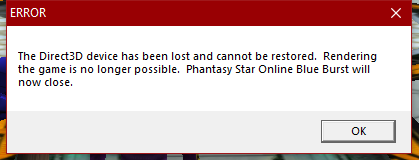
Method 1
Here's a quick solution to the dimming issue. Search for "Change User Account Controls settings" in your settings, and set it like this.
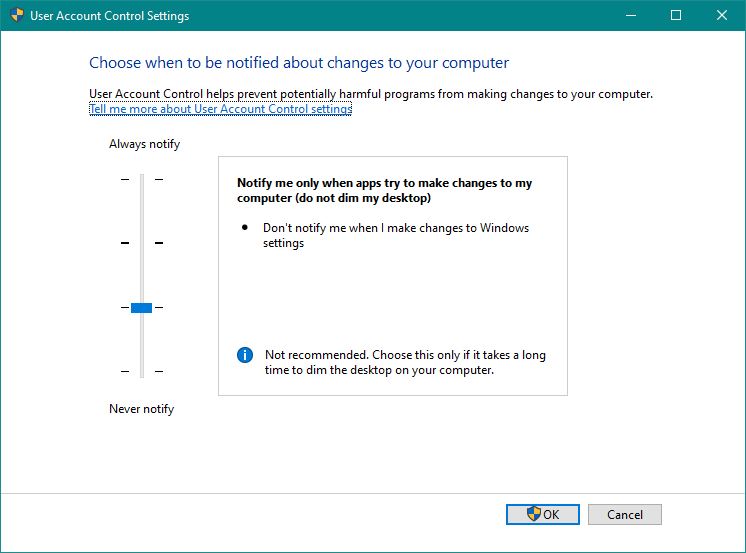
I'm not sure why it's not exactly not recommended since the only noticeable difference is that the screen does not dim when the setting is knocked down one level from it's default setting.
Method 2
If you want to avoid having to run PSOBB as an administrator, I see that @Xira has a method to handle that in this guide in step 1, which is explained further in appendix A.
Why do that too? Well here's a short comparison between the pro's and con's of one method over another method.
Method 1
- Pro: It stops PSOBB from crashing when any UAC prompt appears regardless of what generates it.
- Con: It doesn't change PSOBB's administrative requirement window from popping up, so running Steam as administrator first is still required
Method 2
- Pro: It permanently removes PSOBB's own administrative requirement, making it possible to use Steam Overlay without it having to run Steam as administrator first.
- Con: It doesn't stop the UAC dimming effect from other apps, which can still cause PSOBB to crash.
Window Mode Tips
What about playing the game in Fullscreen mode? Make sure to not have your game in Fullscreen mode by default, and don't activate Classic Fullscreen mode either since pressing Alt + Tab will crash the game. Instead, change the screen to Window mode so that you don't have to use Alt + Tab to change active program windows; Also, you can use virtual desktops in Windows 10.
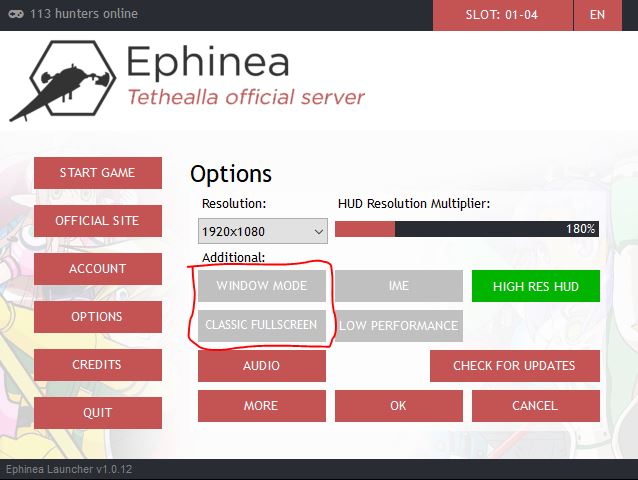
If you insist on playing the game in Fullscreen mode as the image above shows, you have to stay in the same virtual desktop as the other windows programs that you would like to use Alt + Tab to access those windows programs easily. Otherwise, you'll need to unplug your keyboard and replug it back in to have it work again. Fortunately, if you have a gamepad or controller plugged in while you lose access to your keyboard, you can still close the game, but this is a moot point if you can simply unplug and replug in the keyboard first anyways.
Run As Administrator Tip
There is a way to always have a program run as administrator if the settings need to be adjusted to do that since, by default, it won't ask for administrator privileges as is the case for Soly's Item Maker when running that program in Sandbox mode. Let's use this program as a demonstration for this Program Window Tip.
Right click on the Item Maker, and click on Properties. I'll show what to select based on the image that I have attached here too, but here's the explanation anyways. Once a Properties window appears, there is a Compatibility tab that shows where to have the check mark necessary to have the Run As Administrator window pop up every time the program attempts to open. Fill the box with that check mark, and press Ok to save that setting.
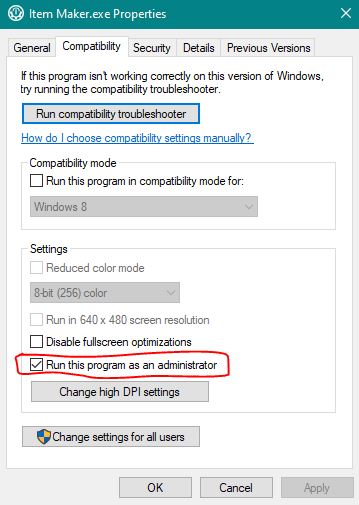
Other Tips
Also, don't press Ctrl + Alt + Delete since that will also cause the game to crash, and beware of unintentionally triggering that Direct3D Error message to pop-up again when you know it where it does happen, like when attaching a file in some programs from your web browser sometimes. Software can be horribly buggy, and you may never know why. Lastly, there are times when the game crashes and there are no prompts that give you a clue. In that case, there's not much you can do about it. If you are starting the game and it automatically closes, maybe it's a bad resolution setting that requires you to go back to the Options window in the Ephinea Launcher to set an acceptable minimum resolution.
Do you hate it when the screen dims with a prompt while you're game is running, and do you notice that you keep having to close out the game because of a Direct3D device error window popping-up immediately after opening a random exe to install something or open that same program again?
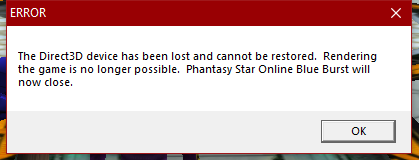
Method 1
Here's a quick solution to the dimming issue. Search for "Change User Account Controls settings" in your settings, and set it like this.
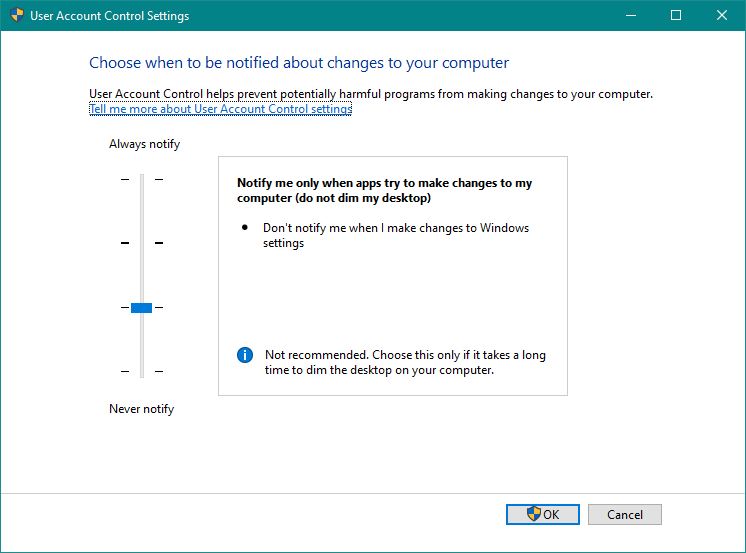
I'm not sure why it's not exactly not recommended since the only noticeable difference is that the screen does not dim when the setting is knocked down one level from it's default setting.
Method 2
If you want to avoid having to run PSOBB as an administrator, I see that @Xira has a method to handle that in this guide in step 1, which is explained further in appendix A.
Why do that too? Well here's a short comparison between the pro's and con's of one method over another method.
Method 1
- Pro: It stops PSOBB from crashing when any UAC prompt appears regardless of what generates it.
- Con: It doesn't change PSOBB's administrative requirement window from popping up, so running Steam as administrator first is still required
Method 2
- Pro: It permanently removes PSOBB's own administrative requirement, making it possible to use Steam Overlay without it having to run Steam as administrator first.
- Con: It doesn't stop the UAC dimming effect from other apps, which can still cause PSOBB to crash.
Window Mode Tips
What about playing the game in Fullscreen mode? Make sure to not have your game in Fullscreen mode by default, and don't activate Classic Fullscreen mode either since pressing Alt + Tab will crash the game. Instead, change the screen to Window mode so that you don't have to use Alt + Tab to change active program windows; Also, you can use virtual desktops in Windows 10.
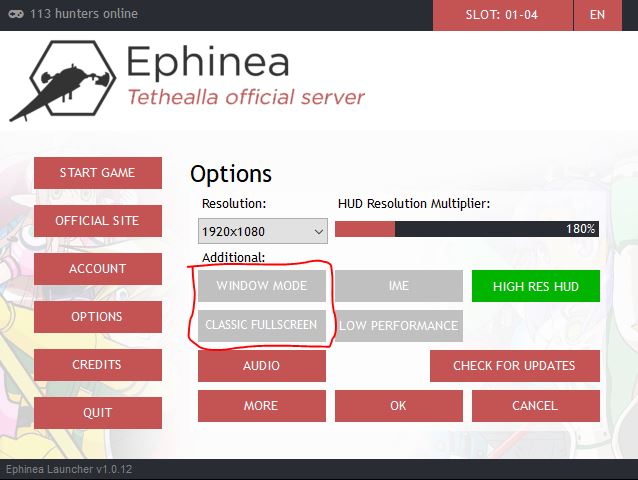
If you insist on playing the game in Fullscreen mode as the image above shows, you have to stay in the same virtual desktop as the other windows programs that you would like to use Alt + Tab to access those windows programs easily. Otherwise, you'll need to unplug your keyboard and replug it back in to have it work again. Fortunately, if you have a gamepad or controller plugged in while you lose access to your keyboard, you can still close the game, but this is a moot point if you can simply unplug and replug in the keyboard first anyways.
Run As Administrator Tip
There is a way to always have a program run as administrator if the settings need to be adjusted to do that since, by default, it won't ask for administrator privileges as is the case for Soly's Item Maker when running that program in Sandbox mode. Let's use this program as a demonstration for this Program Window Tip.
Right click on the Item Maker, and click on Properties. I'll show what to select based on the image that I have attached here too, but here's the explanation anyways. Once a Properties window appears, there is a Compatibility tab that shows where to have the check mark necessary to have the Run As Administrator window pop up every time the program attempts to open. Fill the box with that check mark, and press Ok to save that setting.
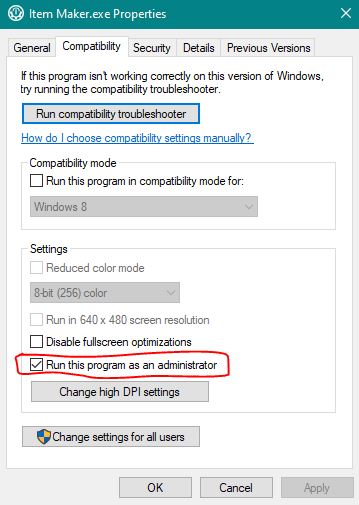
Other Tips
Also, don't press Ctrl + Alt + Delete since that will also cause the game to crash, and beware of unintentionally triggering that Direct3D Error message to pop-up again when you know it where it does happen, like when attaching a file in some programs from your web browser sometimes. Software can be horribly buggy, and you may never know why. Lastly, there are times when the game crashes and there are no prompts that give you a clue. In that case, there's not much you can do about it. If you are starting the game and it automatically closes, maybe it's a bad resolution setting that requires you to go back to the Options window in the Ephinea Launcher to set an acceptable minimum resolution.
Last edited:
