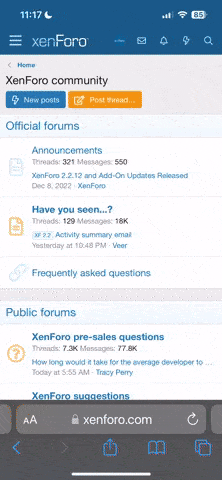Aki_Leaves
Just a weeb.
- Gender
- Male
- Guildcard
- 42025271
I haven't been able to get the LUA addons working on Steam Deck yet (this thread is for investigative purposes), but have been aggressively looking into getting them functional. Based on discussions here, it seems that the exact setup that allows LUA addons to work on Lutis via desktops does not work on Steam Deck.
I located a discussion on Reddit here:
It appears that NO ONE has been able to get the addons working via Lutris on Steam Deck. Regardless of whether or not you have dinput8 configured properly and the right launch options for the Steam shortcut.
However, there is a single account of a user saying they got the LUA addons working for Steam Deck. u/sapphirefragment states:
Okay, so now we have more to work with. This user got the addons working using Proton (Proton Tricks on Steam Deck) rather than Lutris. So, I installed PSO:BB using the following instructions.
I added that "WINEDLLOVERRIDES" line to the steam shortcut launch options as needed, set everything up exactly, etc.... Please note, I had to edit the Properties >> Compatibility from the steam shortcut and force PSOBB to use Proton 7.03 otherwise PSOBB will just crash for me when installed via Proton Tricks.
However, even with all of this, the addons refuse to work for me despite everything being configured properly.
I reached out to that Reddit user who said they got it working to see we could discuss and try to figure out why it won't work on my end, but I haven't heard back. The hope was that I could get it working and write a guide for everyone, but that unfortunately hasn't happened.
However, it looks like we may be close to getting this working. If anyone has any ideas or wants to give this a shot, please do so and share your findings/steps if you are able to get the addons working on Steam Deck. Thanks, y'all!
I located a discussion on Reddit here:
It appears that NO ONE has been able to get the addons working via Lutris on Steam Deck. Regardless of whether or not you have dinput8 configured properly and the right launch options for the Steam shortcut.
However, there is a single account of a user saying they got the LUA addons working for Steam Deck. u/sapphirefragment states:
I can confirm that it works perfectly fine under Proton specifically.
If you are using Xidi, move its dinput8.dll to addons/customdlls.
Using Steam Proton, you need to set your run options for the non-steam shortcut as so:
Code:WINEDLLOVERRIDES="dinput8=n,b" %command%
The game must be running in Virtual Fullscreen for the cursor to be visible.
I am not sure if the addon plugin is responsive to the keyboard overlay, but it responds correctly to mouse input.
Okay, so now we have more to work with. This user got the addons working using Proton (Proton Tricks on Steam Deck) rather than Lutris. So, I installed PSO:BB using the following instructions.
I added that "WINEDLLOVERRIDES" line to the steam shortcut launch options as needed, set everything up exactly, etc.... Please note, I had to edit the Properties >> Compatibility from the steam shortcut and force PSOBB to use Proton 7.03 otherwise PSOBB will just crash for me when installed via Proton Tricks.
However, even with all of this, the addons refuse to work for me despite everything being configured properly.
I reached out to that Reddit user who said they got it working to see we could discuss and try to figure out why it won't work on my end, but I haven't heard back. The hope was that I could get it working and write a guide for everyone, but that unfortunately hasn't happened.
However, it looks like we may be close to getting this working. If anyone has any ideas or wants to give this a shot, please do so and share your findings/steps if you are able to get the addons working on Steam Deck. Thanks, y'all!