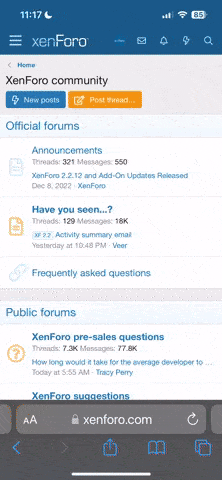Nestor
Member
- Gender
- Male
Hey guys, I've tried everything on the FAQ to be able to change the Resolution in the Options but nothing works. I mean, I know you can select the resolution from outside the "More" tab, but the problem is that you can't save any of the advanced settings (like Enemy Detail, or Save Username and Password) unless you first select a resolution. Please help. I'm running on a GTX 1060 on Windows 10. I've seen posts with this problem dating back to 2009, so there must be a solution...