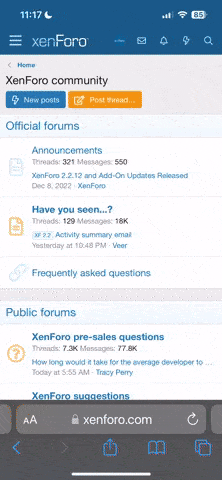Xira
Member
STEAM DECK USERS
DO NOT USE THIS GUIDE - go to https://www.pioneer2.net/community/threads/ephinea-pso-bb-on-steam-deck-official-thread.24850/
PURPOSE OF THIS GUIDE
GETTING STARTED
ADDING EPHINEA TO STEAM
DESKTOP MODE INSTRUCTIONS
STEAM SETTINGS
START EPHINEA FROM INSIDE STEAM (always, from now on)
ACCESSING COMMUNITY PROFILES
TROUBLESHOOTING
DO NOT USE THIS GUIDE - go to https://www.pioneer2.net/community/threads/ephinea-pso-bb-on-steam-deck-official-thread.24850/
PURPOSE OF THIS GUIDE
- Minimize touching the keyboard: control 1-0 Keyboard Hotbar or even SHIFT-F(X) Keyboard Shortcuts with gamepad
- Compatible with most gamepads (and possibly the Steam Deck)
- Access community-made profiles through the ingame Steam Overlay
- Cure having to restart PSO if your controller gets unplugged
- Similar to Antimicro (best alternative - can work in tandem with this), VigEm, XPadder, reWASD, Pinnacle Game Profiler, Logitech Gaming Software / GHUB, Microsoft Xbox Accessories, Razer Synapse, etc.
GETTING STARTED
- Ephinea Launcher Options: Make sure Direct3D API is set to Direct3D 9 or higher, then launch the game at least once.
- The Steam Overlay is necessary for all of this to work, and it often doesn't work well with Direct3D 8 (PSO's default).
ADDING EPHINEA TO STEAM
DESKTOP MODE INSTRUCTIONS
- Lower left corner of the Steam Library View: [+] ADD A GAME > Add a Non-Steam Game...
- Wait 15 sec. for it to find Ephinea (may be listed as "online.exe") or use [ Browse... ]
- [✓] Checkmark it on the left and hit [ Add Selected Program ] button. Proceed to next section.
- Hit the ⚙ Gear icon in the upper right corner
- Go to the [ System ] header
- Add Library Shortcut ], scroll for & click Ephinea PSOBB / "online.exe". Proceed to next section.
STEAM SETTINGS
- Visit the Controller settings category.
- Enter [ GENERAL CONTROLLER SETTINGS ]
- Check off [✓] the type(s) of controller(s) you have and wish to use with PSOBB. If using a Steam Controller, just make sure it's working okay.
- Wait a little bit. Your controller should appear soon, below Detected Controllers. When it does, click on it.
- If your controller doesn't appear, try checking off other controller types. Also, double check it's connected, and (if it is not a Steam Controller) that it appears in the Windows Joystick Control Panel (joy.cpl)
- If you see a button that says [ DEFINE LAYOUT ] to the right, press it. You will be presented with a gamepad image and a list of bindings. Using your mouse & keyboard, click each item and press the corresponding button on your physical gamepad, then Save.
- If the controller appears, but the Define Layout button is missing, don't worry about it. Steam Controllers & latest DualShocks don't show it.
- Visit the In-Game Steam Settings category.
- ENABLE [✓] Use the Big Picture Overlay when using a Steam Input enabled controller from desktop
START EPHINEA FROM INSIDE STEAM (always, from now on)
- Run the Ephinea shortcut you made in Steam and enter the game.
You should see the Steam Big Picture Overlay pop up in the lower right and . . .
- If you find the main menu scrolling uncontrollably, please unplug your controller for now.
- Use your keyboard to navigate into the game lobby.
- Press F12 key -> Options -> Pad Button Config:
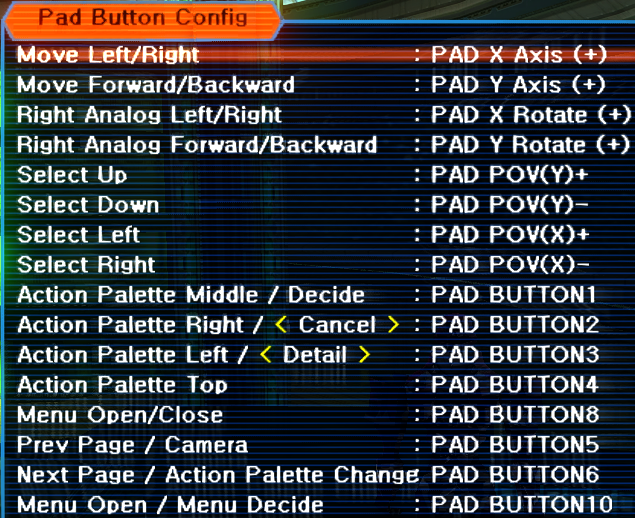
- If your controller was scrolling uncontrollably:
- Use keyboard to navigate to Right Analog Forward/Backward and hit ENTER.
- Plug your controller back in. Wait for Steam to pop up a notice that it has detected it.
- Push your Right Analog Stick forwards. Hit ESC to save the change. The scrolling should cease. Now re-enter Pad Button Config. - Use your keyboard and gamepad together to set all of the options to match that image above.
- If you still have trouble, close out everything and double check DEFINE LAYOUT from earlier.
ACCESSING COMMUNITY PROFILES
- Once your Controller is behaving normally, open the Steam Big Picture Overlay (you did enable that earlier, right?).
- In its Controller Settings, follow the button prompts at the bottom to look for community profiles.
- If you don't see any profiles, don't forget to check "Show other controller types" and the name of your Steam Shortcut to Ephinea.
- https://www.reddit.com/r/SteamInput
- https://www.reddit.com/r/SteamController
- The YouTubers Critical Input & RambleTan
TROUBLESHOOTING
- DualShock 4 and 5 controllers may not work properly
I have no idea how to fix this, as I don't own a DS4 or DS5 yet. If you run into problems of this nature and learn how to fix them, please tell me!
- Controller types in Chat instead of controlling the character
Push F11.
- Unable to type / missing keystrokes after closing Steam Overlay
Close and reopen the Overlay a few times in rapid succession to fix.
- Controller may stop working if another Steam game is/was running
Make sure PSOBB is the first and only game you launch through Steam.
- Steam Overlay does not work after visiting the Ephinea Launcher's [MORE] Options "PSOBB OPTION"
Entering [MORE] Options temporarily breaks the overlay. Save your [MORE] changes, then quit the launcher and relaunch it from Steam.
- Library Grid View looks ugly and boring
I got you covered. Go here and skip to Step 4.
- Something else is wrong
If you need further assistance, you may DM me. My Discord ID is in my forum signature.
I am no longer providing technical support for this guide at this time.
Last edited: